-
Notifications
You must be signed in to change notification settings - Fork 0
Home
This is a unofficial text Nanoloop Mobile Tutorial.
It's goal is to be used as a more in depth reference to the built-in help screen of the app.
The hope is that one can quickly review sections to learn specific features of the app.
This tutorial should be sufficient for users of iOS and Android. If there are any fundamental differences they will be mentioned in the sections below.
Let's go over the fundamental aspects of the nanoloop mobile app.
The fundamental nanoloop mobile interface based on a 4x4 grid. It is a 16 step sequence put into a square.
All aspects of creating sounds comes by using this grid step sequencer.
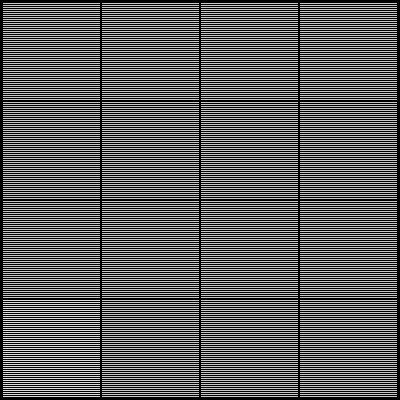
By pressing the  button you can change the size of the text by pressing
button you can change the size of the text by pressing size + 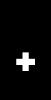 to increase or
to increase or size - 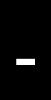 to decrease.
to decrease.
By pressing the white or black mode it will change the interface default colors. It is global app setting.
| Color | White | Black |
|---|---|---|
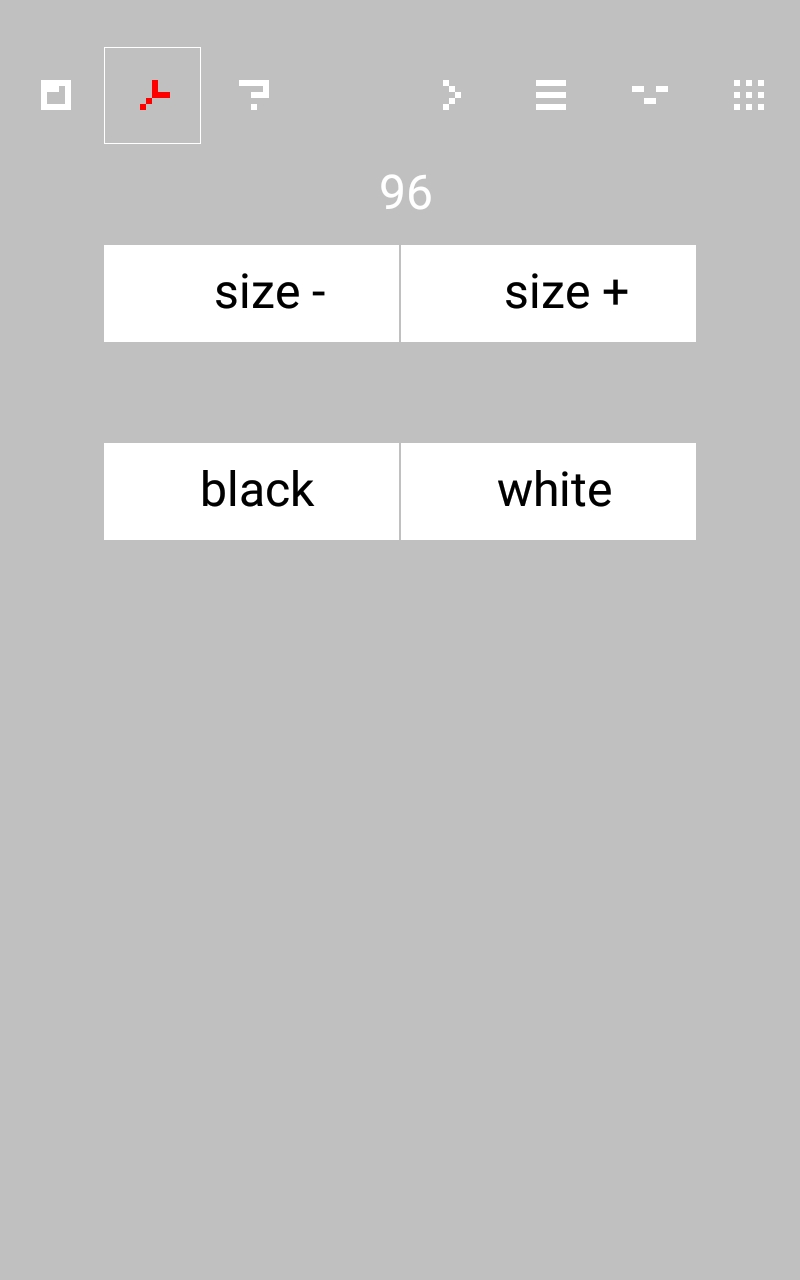 |
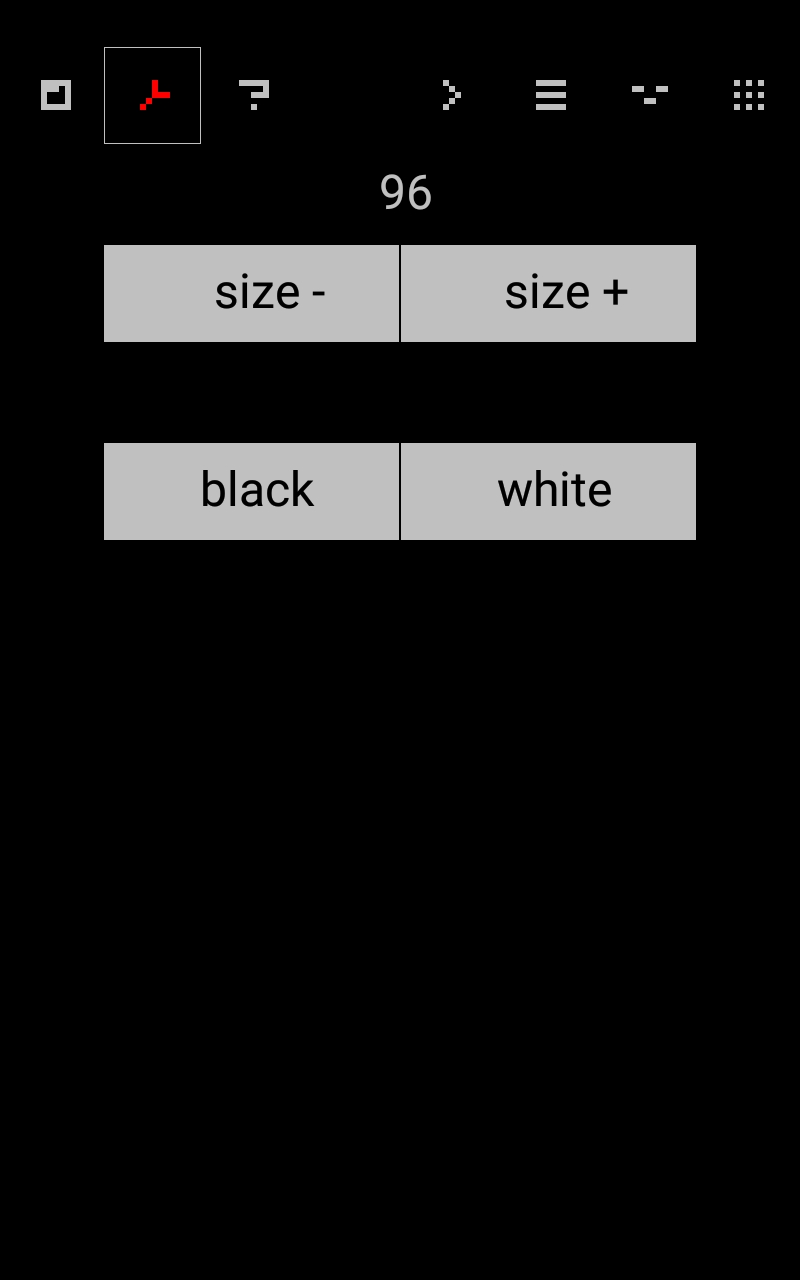 |
To get help use the ? Menu by tapping 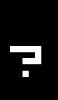
It will display a good overview of the app and how to get started.
If at any time you need more details about a button just tap and hold for tips to be displayed.
By tapping on the pattern mode button 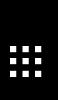 you can modify the currently playing pattern in the step sequencer. This is the default screen when starting a new project.
you can modify the currently playing pattern in the step sequencer. This is the default screen when starting a new project.
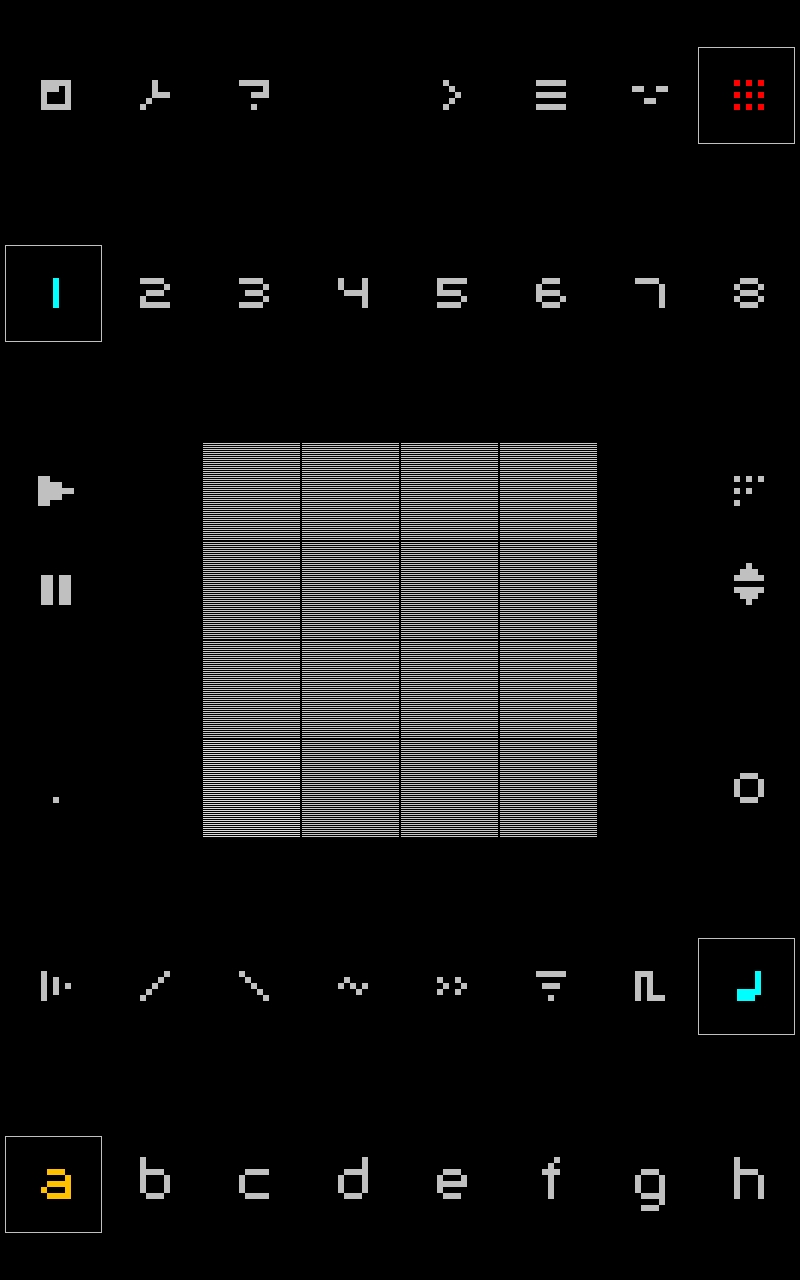
Pattern mode is the default when starting. Sometimes it is referred to as live mode.
Adding a note is done by tapping any square on the pattern grid. the default value is C. You can change the note by touching the square on the grid and dragging up or down.
IMAGE NOTES
A note will change by semitones/half steps. There is no "flat" symbol and all notes are shown in their "sharp" form by adding a symbol 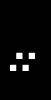 .
.
Here are some examples:
| Example | Flatted | Sharped | Nanoloop |
|---|---|---|---|
| Note |
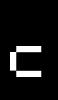 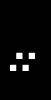
|
||
| Note |
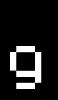 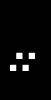
|
Note Parameters
Each parameter for the notes are shown directly below the 4x4 pattern grid. They will change depending on which instrument is chosen for each channel.
Check out the instruments section to learn more about specific parameters.
The parameters can be changed on a per step basis by tapping first the parameter then sliding up and down on the note.
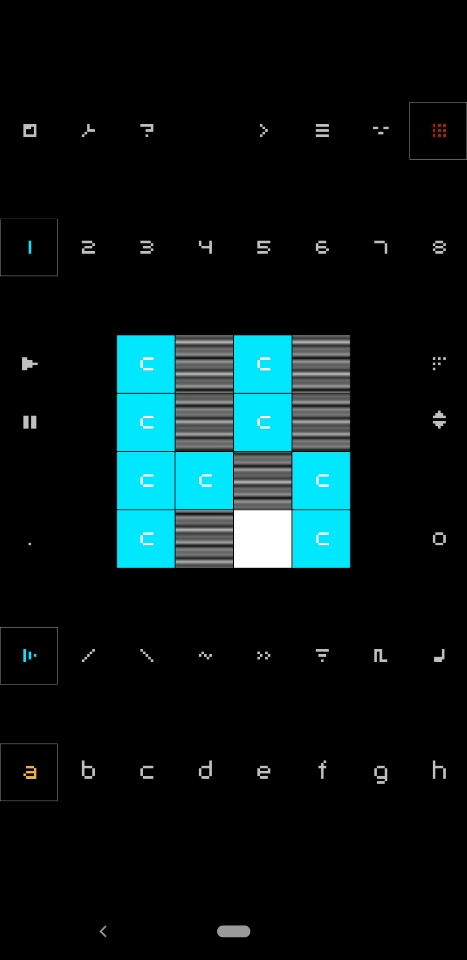
The changes to the parameters on the note in a pattern apply additively to the global parameter settings for the instrument. For more information read the section about instruments.
Muting & Cutting
A note can be muted by taking the volume down to zero which changes the note to a equals symbol 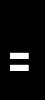
This has the additional effect of muting all notes playing in that channel when the step plays.
Random
To add randomness to any pattern tap multiple times on any parameters, including the notes. This will modify each step randomly.
The more you tap 👇 the more random it becomes.
Randomness gif
Meta step
A meta step can be achieved by flicking left or right on a step in a pattern. It shows up as a note which occupies only half of the step in a pattern.
Meta step images
Meta step plays every other time when a patterns play. All patterns play the left/right step together either in live or song mode. (i.e. a global modulo 2 for every other time patterns play)
When a meta step is on the left it plays the first time, when it is on the right it plays the second time.
Meta step is not available on older versions of Nanoloop.
By default the patterns are all playing.
Pausing the patterns will stop them all from playing.
| Button | Meaning |
|---|---|
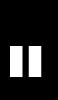 |
Pause the pattern |
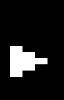 |
Play the pattern where you paused it |
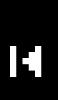 |
Return the pattern to the beginning |
Returning the pattern to the beginning does not start it. You still will have to press play.
A patterns length can be shortened by dragging the 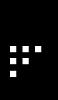 icon down or up.
icon down or up.
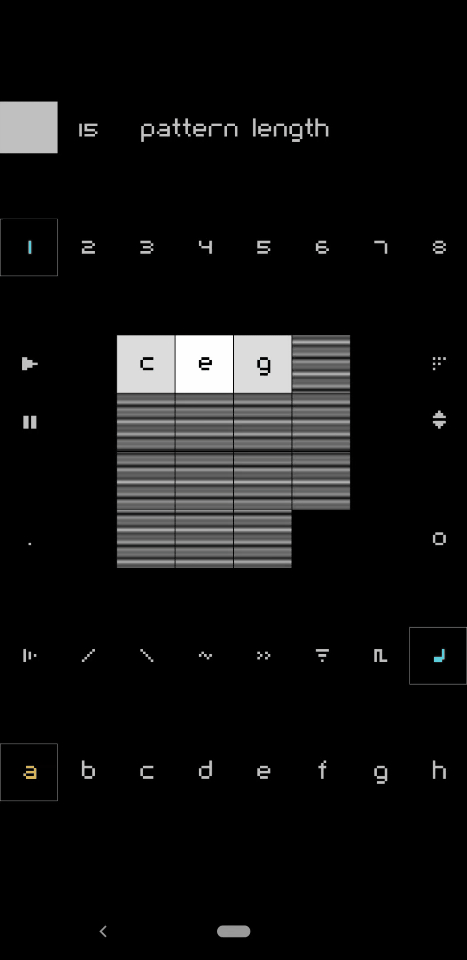
To shift all notes in a pattern left/right drag 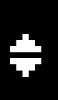 down/up respectively.
down/up respectively.
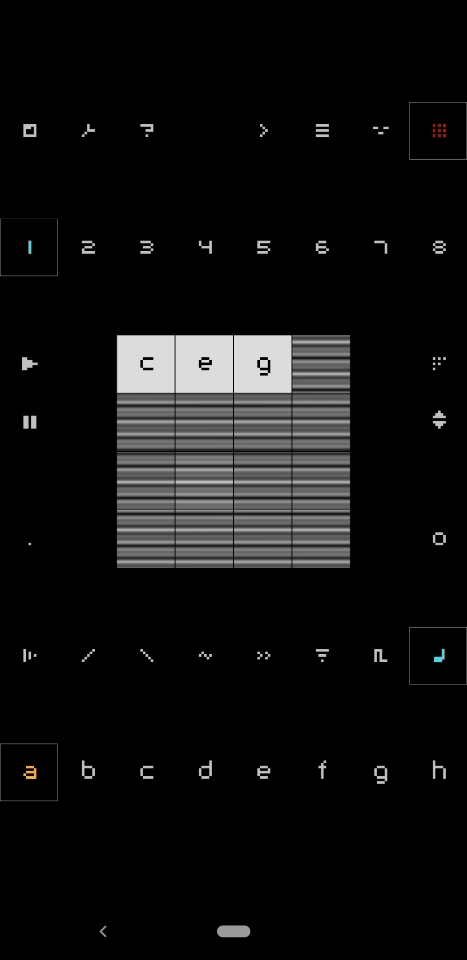
A shuffle can be added to any pattern by swiping up and down the 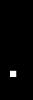 on the left of the pattern grid. It can change values from
on the left of the pattern grid. It can change values from . which is 0 up to 1.0 by tenth intervals [0.0, 0.1, 0.2, 0.3 ... 1.0]
Shuffle moves every other 16th step forward a fraction of a step whereas 1.0 would shift the note to the next step.
The octave of all the notes can be shifted up or down by swiping the 0 on the bottom right of the grid up or down. The range is from -4 to 4 meaning four octaves lower or four octaves higher respectively.
Copy and paste can happen on a pattern or a channel.
When copying a pattern, you copy all notes and parameters for that pattern
When copying a channel, you copy all patterns, parameters and instrument for that channel.
A channel is an organization of sequences for a instrument. You have 8 channels in total which appear below the 4x4 grid at the bottom of the screen with the letters a-h
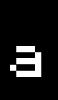 |
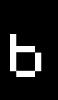 |
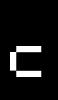 |
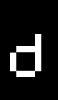 |
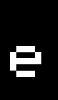 |
 |
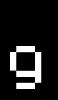 |
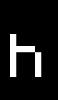 |
|---|
To rename the letter just hold down 👇 the channel letter and a keypad will show up. You can choose a different letter.
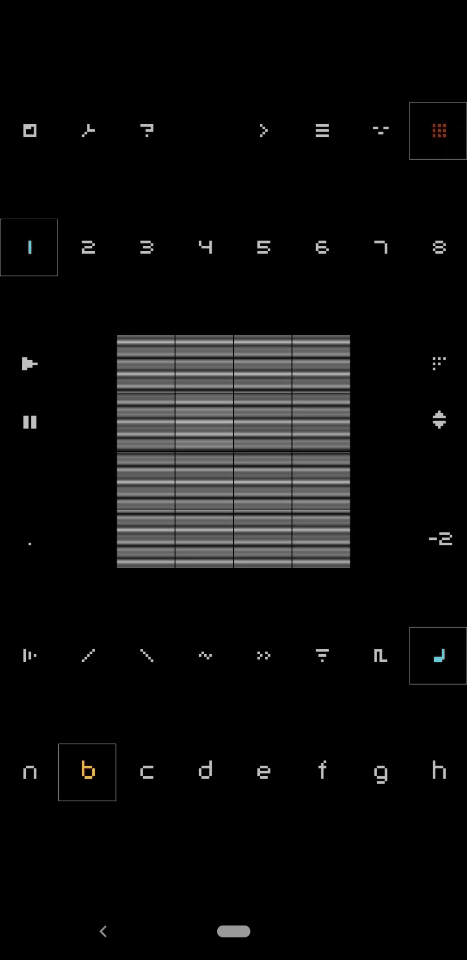
To choose the instrument for the channel, tap the channel then tap the instrument editor 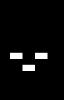
Instruments are associated to a channel, there are four types of instruments to choose from:
| Instrument | Pulse wave | FM | Noize | Sample |
|---|---|---|---|---|
| Image | 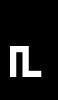 |
 |
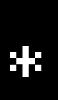 |
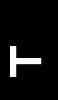 |
Tap the instrument in the upper left hand corner to change the types
Pulse wave instrument
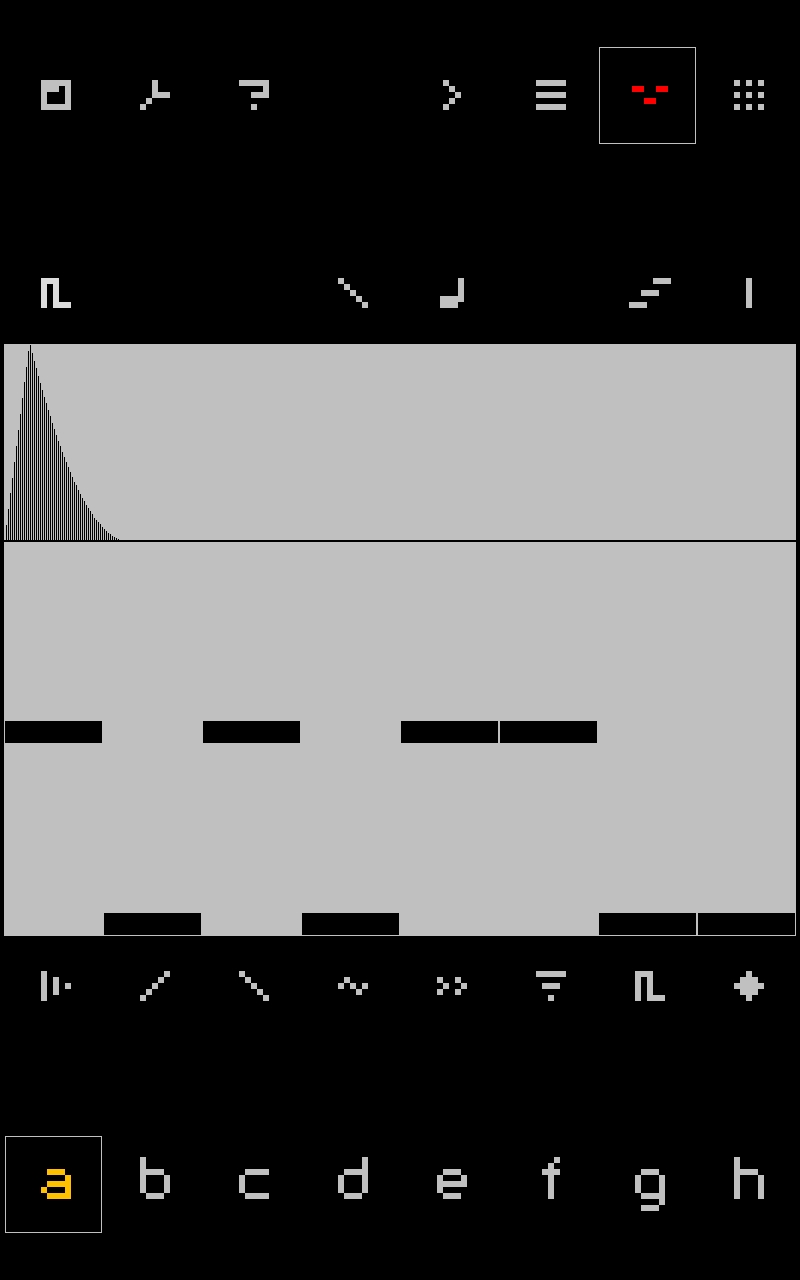
Choosing the pulse wave 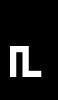 gives you the following parameters in the instrument editor
gives you the following parameters in the instrument editor
| Volume | Attack | Decay | LFO | LFO Frequency | Cutoff | Pulse width | Resonance |
|---|---|---|---|---|---|---|---|
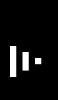 |
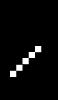 |
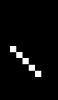 |
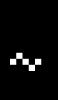 |
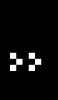 |
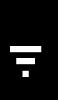 |
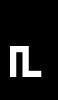 |
 |
Slide them up and down the change the global instrument parameters.
The LFO and LFO Frequency apply to the LFO Shape chosen above the instrument window
| LFO Shape | Downward | Upward | Alternating |
|---|---|---|---|
| Image | 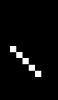 |
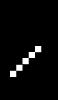 |
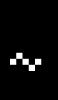 |
The LFO shape is applied to what appears next to it in the instrument. Holding down on the icon shows the associated hints.
| LFO Shape | Pitch | Pulse width | Cutoff |
|---|---|---|---|
| Image | 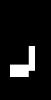 |
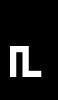 |
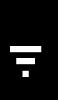 |
| Hint | lfo -> pitch |
lfo -> pwm |
lfo -> cutoff |
For example:
| LFO Shape | Used with | Produces | |
|---|---|---|---|
| Downward | 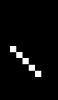 |
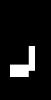 |
Decreasing pitch when played |
| Upward | 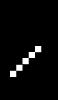 |
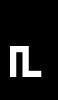 |
Increasing pulse width when played |
| Alternating | 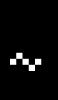 |
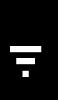 |
Alternating cutoff will increase and decrease when played |
FM Instrument
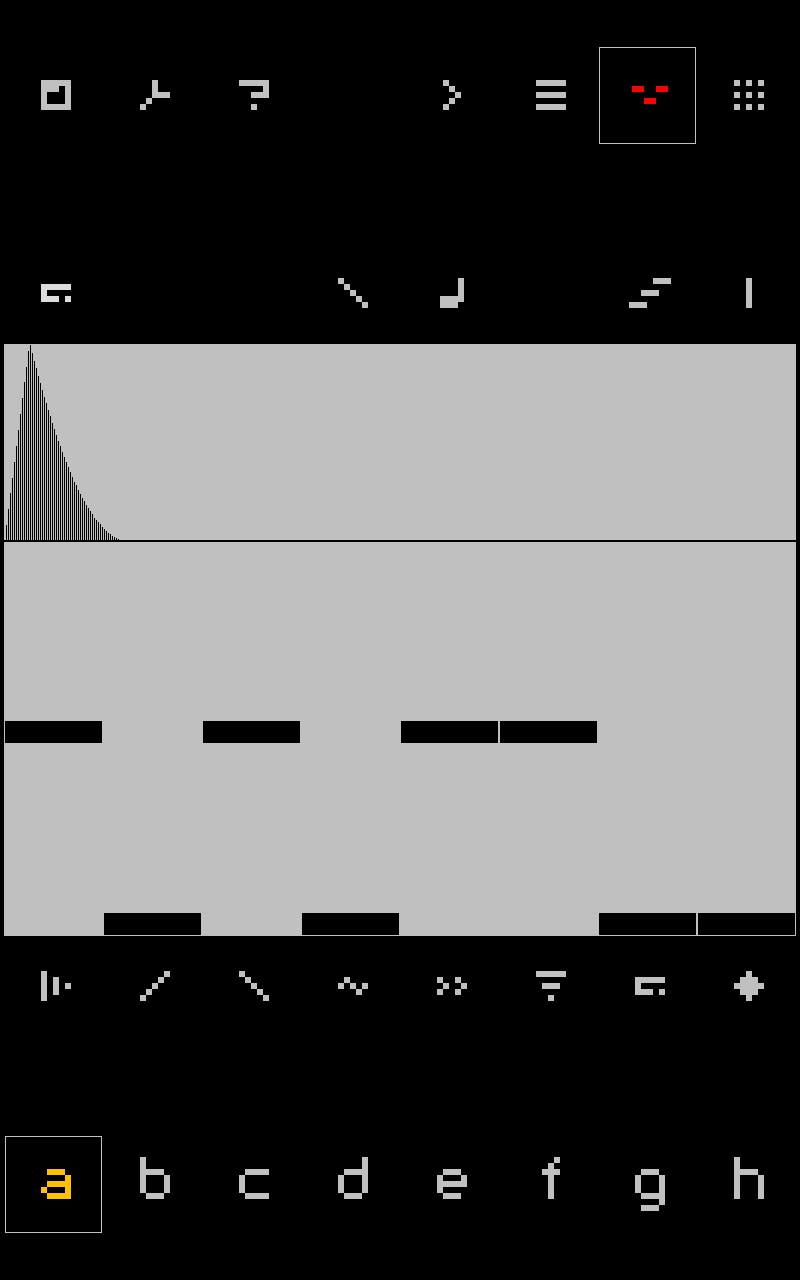
Choosing FM (frequency modulation)  gives you the following parameters in the instrument editor
gives you the following parameters in the instrument editor
| Volume | Attack | Decay | LFO | LFO Frequency | Modulation | Modulation Frequency | Amplitude Modulation |
|---|---|---|---|---|---|---|---|
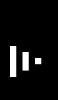 |
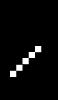 |
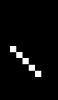 |
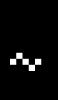 |
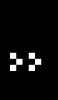 |
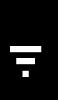 |
 |
 |
Amplitude Modulation may not be available on older versions of Nanoloop.
Noise instrument
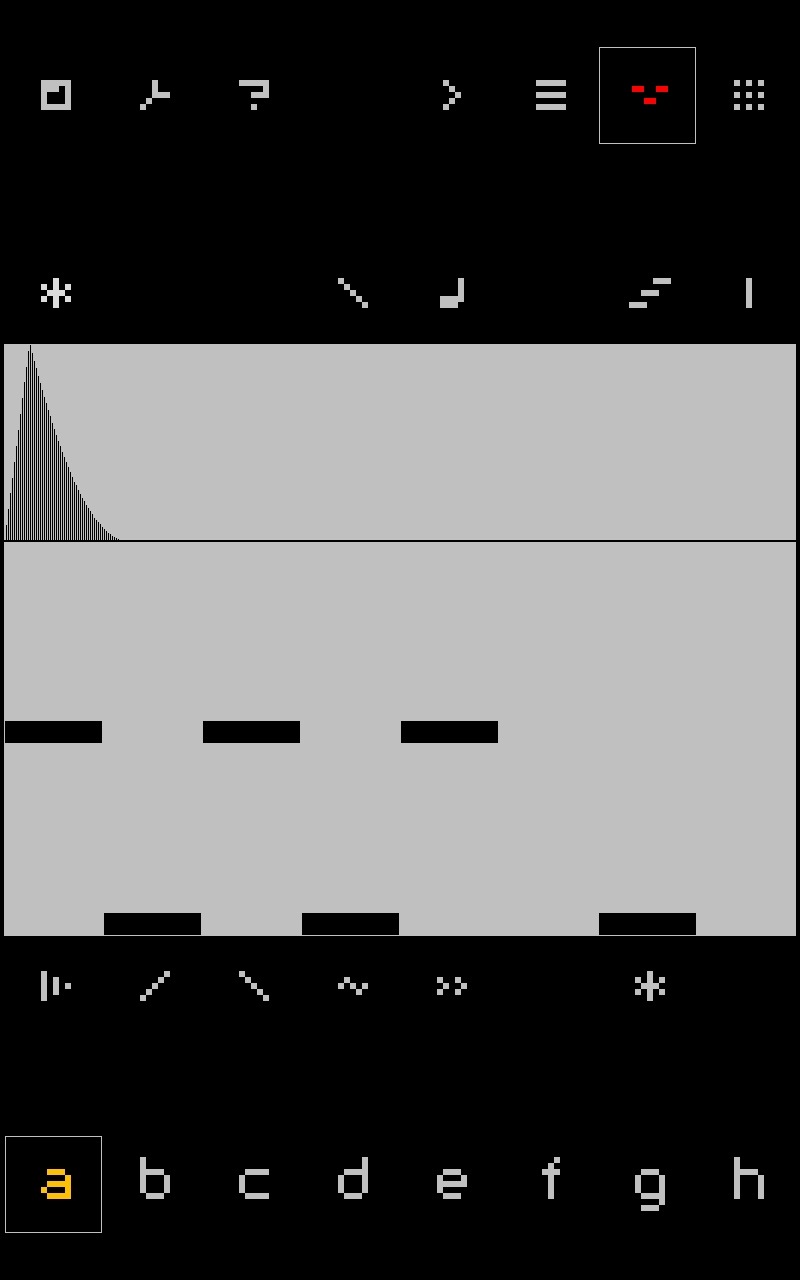
Choosing noize 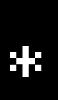 gives you the following parameters in the instrument editor
gives you the following parameters in the instrument editor
| Volume | Attack | Decay | LFO | LFO Frequency | Phase |
|---|---|---|---|---|---|
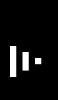 |
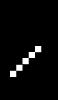 |
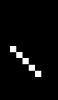 |
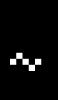 |
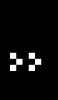 |
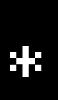 |
Sample instrument
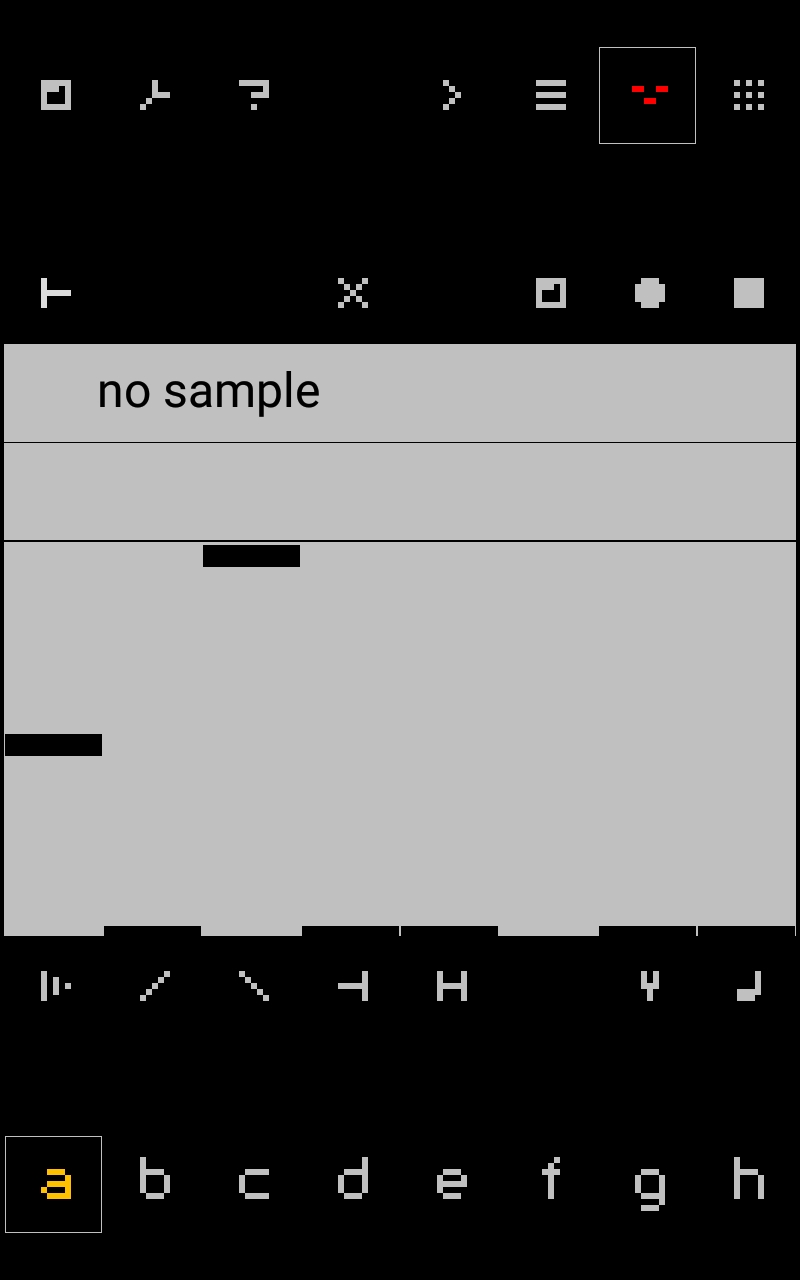
Choosing sample 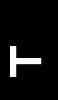 gives you the following parameters in the instrument editor
gives you the following parameters in the instrument editor
| Volume | Attack | Decay | Offset | Loop Length | Fine Tune | Base Note |
|---|---|---|---|---|---|---|
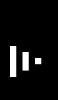 |
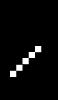 |
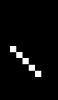 |
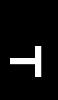 |
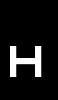 |
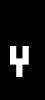 |
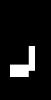 |
Song mode can be used by pressing the button 
You will be shown the following screen
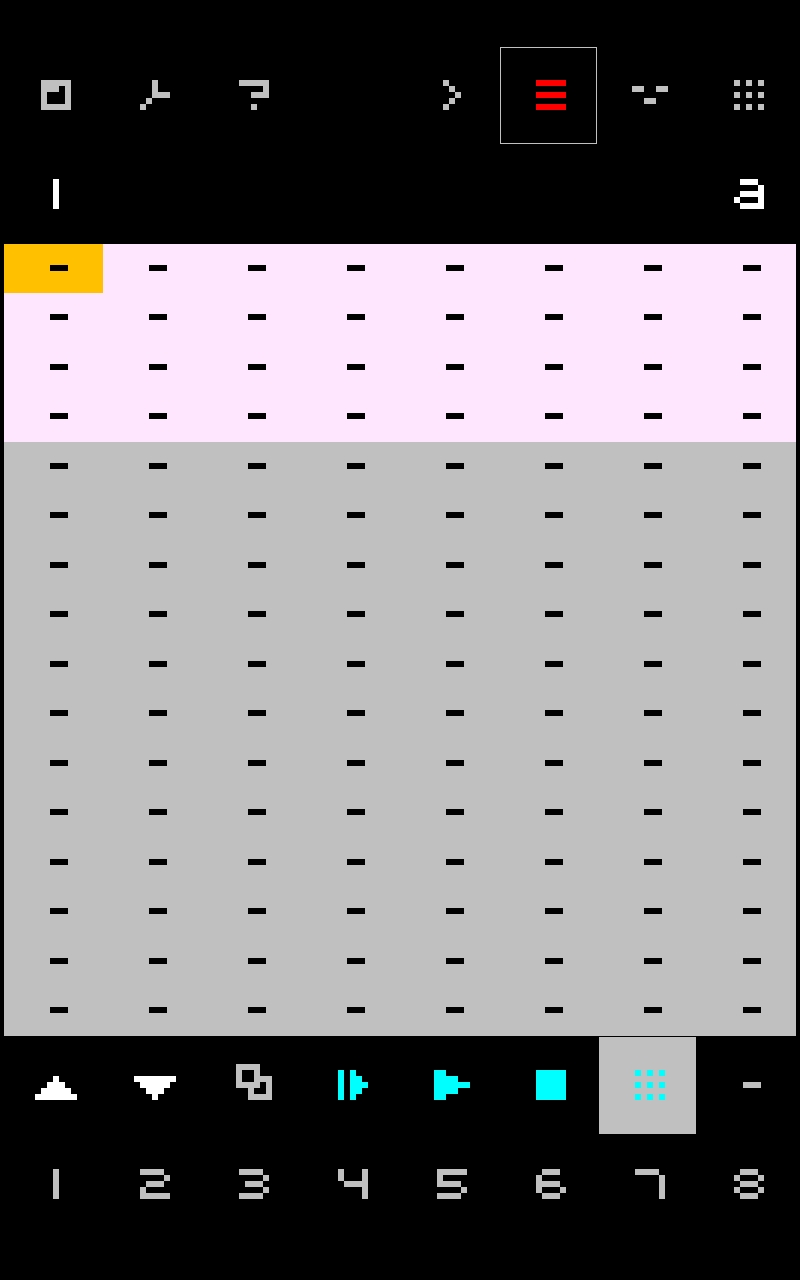
You can see a few things in this screen.
There is a sequence editor which is made of eight rows, one for each channel.
| Channel | 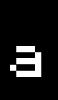 |
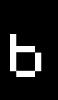 |
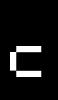 |
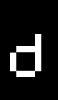 |
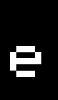 |
 |
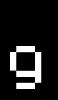 |
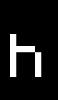 |
|---|---|---|---|---|---|---|---|---|
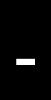 |
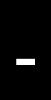 |
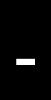 |
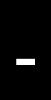 |
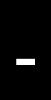 |
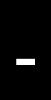 |
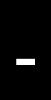 |
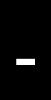 |
Below the sequence editor is the following buttons
| Page Up | Page Down | Paste | Loop Play | Play | Stop | Pattern | Empty |
|---|---|---|---|---|---|---|---|
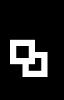 |
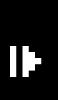 |
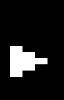 |
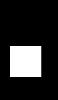 |
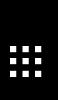 |
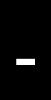 |
Below that are the numbers for the sequences.
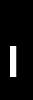 |
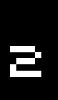 |
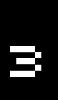 |
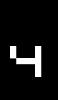 |
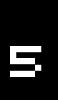 |
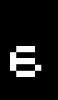 |
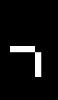 |
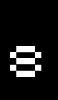 |
|---|
There are eight channels in nanoloop, and in song mode there are eight columns.
The eight columns represent each one of the channels, and the number below the sequence editor
By tapping any channel, the cursor becomes orange, you can then tap one of the sequence numbers on the bottom of the screen to add a pattern sequence in that channel.
For example; if I have two sequences in channel a and four in channel b, I could play them all together in song mode by repeating channel a twice and b once by making the following sequence
1 1 - - - - - -
2 2 - - - - - -
1 3 - - - - - -
2 4 - - - - - -
To loop a section in song mode, tap and drag the section in the page of the song editor that you want to loop. It will turn pink.
Then push the loop play button 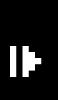
If you select a section to loop play in the song editor, it is automatically copied.
Tap the row in the song editor where you want to paste the selected loop and press the paste button 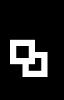 below the song editor.
below the song editor.
A page is the pattern sequence of all channels. What you see in song mode.
There are 16 pages you can use to make a song.
On the upper left of the pattern sequence window, there are up two three number that are shown
- The white number is the page which you see.
- The green number is the page where the song is playing.
- The pink number is the page where a loop is set.
The order of the numbers is not fixed.
- Bank mode
- Instruments per bank
- One sample only
Let's go over some more advanced topics of the nanoloop mobile app.
- Monophonic
- Polyphonic
- Detuning and “Arp-like Chords”
- FM and Square
- Layering & Detune
- Importing, Loading & Recording
- Note looping
- Synthesis
- Samples
- Loops
- Stabs
- Chorus
- Delay
- Flanger
- Distortion