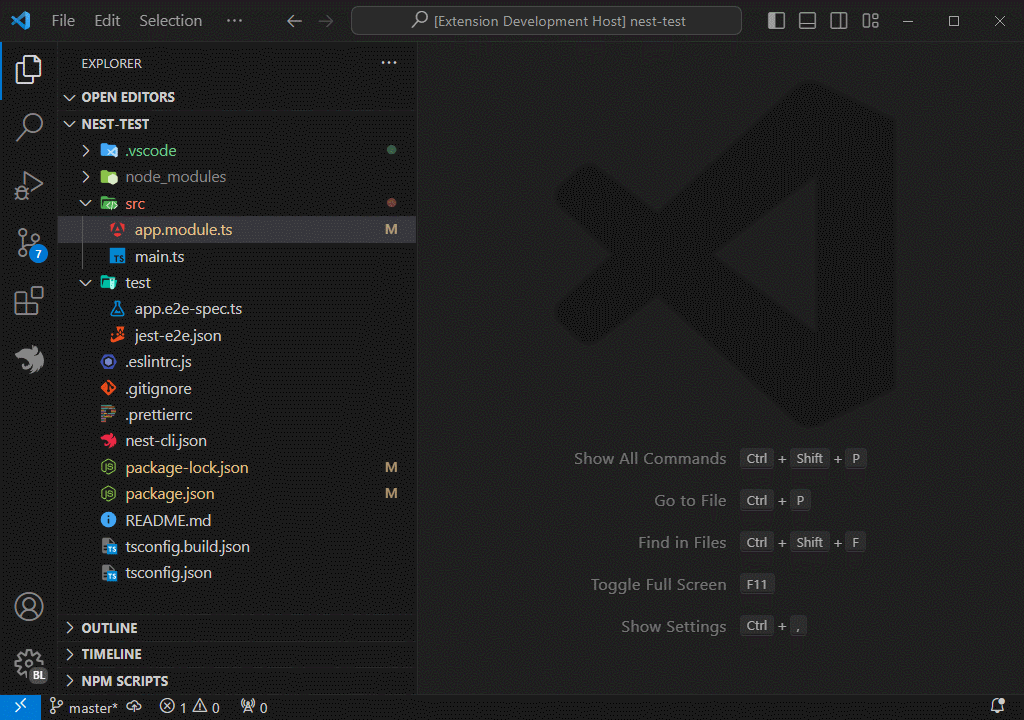Generate NestJS files and boilerplate directly from VS Code - controllers, services, modules, decorators, CLI templates and more.
NestJS File Generator helps you speed up NestJS development by creating common files and scaffolding directly inside Visual Studio Code. It provides a Sidebar explorer, customizable templates and CLI command integration so you can generate files and run Nest commands without leaving the editor.
- Visual Studio Code 1.88.0 or later
- Open Visual Studio Code.
- Go to the Extensions view (
Ctrl+Shift+X/Cmd+Shift+Xon macOS). - Search for NestJS File Generator (or install from the Marketplace page).
- Click Install and reload the editor if prompted.
You can configure the extension per-project by adding a .vscode/settings.json file. The example below shows recommended options and customization points used by the extension:
```jsonc
{
"nestjs.enable": true, // Enable or disable the extension
"nestjs.files.include": [
"ts"
], // The list of extensions to include in the Sidebar Nest File Generator
"nestjs.files.exclude": [
"**/node_modules/**",
"**/dist/**",
"**/out/**",
"**/build/**",
"**/.*/**"
], // Glob patterns of files or folders to exclude in the Sidebar Nest File Generator
"nestjs.files.watch": [
"controllers",
"dtos",
"services"
], // The list of types of files to watch in the Sidebar Nest File Generator
"nestjs.files.showPath": true, // Show the path in the list of files in the Sidebar Nest File Generator
"nestjs.terminal.cwd": "/path/to/your/project", // Sets the current working directory for the terminal
"nestjs.submenu.customCommands": [
{
"name": "Template 1",
"command": "nest g co",
"args": "--flat"
},
{
"name": "Template 2",
"command": "nest g co",
"args": "--no-flat"
}
], // The list of custom commands to execute in the custom command submenu
"nestjs.submenu.templates": [
{
"name": "Template 1",
"description": "Description of Template 1",
"type": "controller",
"template": [
"import { Controller } from '@nestjs/common';",
"",
"@Controller('template1')",
"export class Template1Controller {",
"}"
]
}
], // The list of templates to use when generating a new file
"nestjs.submenu.activateItem": {
"file": {
"class": true,
"controller": true,
"decorator": true,
"dto": true,
"exception": true,
"exceptionFilter": true,
"filter": true,
"gateway": true,
"guard": true,
"interceptor": true,
"interface": true,
"jwtGuard": true,
"jwtStrategy": true,
"middleware": true,
"logger": true,
"module": true,
"pipe": true,
"provider": true,
"resolver": true,
"service": true,
"test": true,
"template": true
},
"terminal": {
"controller": true,
"gateway": true,
"library": true,
"module": true,
"provider": true,
"resolver": true,
"resource": true,
"service": true,
"custom": true,
"start": true,
"startDev": true,
"startDebug": true,
"startProd": true
}
}, // Activate items in the submenu
"nestjs.files.autoImport": true, // Automatically import the generated file
"nestjs.files.skipFolderConfirmation": false, // Skip folder confirmation when generating a new file
"nestjs.files.orm": "typeorm", // The ORM to use when generating a new file
}
```
- Restart VS Code
Your project is now set up to automatically format code upon saving.
Configure the Nest File Generator extension to suit your needs. The following settings are available:
nestjs.enable: Enable or disable the extension. The default istrue.nestjs.files.include: The list of extensions to include in the Sidebar Nest File Generator. The default ists.nestjs.files.exclude: Glob patterns of files or folders to exclude in the Sidebar Nest File Generator. The default is**/node_modules/**,**/dist/**,**/out/**,**/build/**, and**/.*/**.nestjs.files.watch: The list of types of files to watch in the Sidebar Nest File Generator. The default iscontrollers,dtos, andservices.nestjs.files.showPath: Show the path in the list of files in the Sidebar Nest File Generator. The default istrue.nestjs.terminal.cwd: Sets the current working directory for the terminal. The directory must be an absolute path. The default is empty.nestjs.submenu.customCommands: The list of custom commands to execute in the custom command submenu. The default is[].nestjs.submenu.templates: The list of templates to use when generating a new file. The default is[].nestjs.submenu.activateItem: Activate items in the submenu. The default istrue.nestjs.files.autoImport: Automatically import the generated file. The default istrue.nestjs.files.skipFolderConfirmation: Skip folder confirmation when generating a new file. The default isfalse.nestjs.files.orm: The ORM to use when generating a new file. The default istypeorm.
The nestjs.submenu.customCommands setting is an array of objects with the following properties:
name: The name of the command. Example: "Template 1".command: The command to execute. Example: "ng g c".args: The arguments to pass to the command. Example: "--style css --standalone true --inline-style --inline-template".
The nestjs.submenu.templates setting is an array of objects with the following properties:
name: The name of the template. Example: "Service".description: A description of the template. Example: "Creates a service file".type: The type of component. Example: "service".template: The template content for the file. Use{{ComponentName}}as a placeholder for the component name and{{EntityName}}for the lowercase component name or any other placeholder you want to use.
For more information on configuring the Nest File Generator extension, see the Project Settings section.
Generate many common NestJS artifacts from the Sidebar or Command Palette:
- Generate classes, controllers, services, modules, providers, pipes, guards, interceptors, filters, middlewares, loggers, decorators, DTOs and tests.
- Run Nest CLI commands from the submenu (generate controller/module/service/resource/etc.).
- Custom templates: create and reuse your own file templates (Mustache-like placeholders allowed).
- Custom commands: add frequently used CLI commands to the submenu.
- Sidebar explorer: quick access to detected Nest files and templates in the workspace.
- Auto-import: automatically add imports for generated symbols.
- CLI terminal helpers: launch and control
start,start:dev,start:prod,start:debugand other scripts from the extension. - File watching: customize which kinds of files are tracked by the Sidebar.
- Open Command Palette (
Ctrl+Shift+P/Cmd+Shift+P) → NestJS: Generate and choose the artifact type. - Use the Sidebar Nest File Generator to browse templates and generate files into a selected folder.
- Use custom templates or CLI commands defined in settings for project-specific scaffolding.
Contributions to the NestJS File Generator are welcome and appreciated. To contribute:
-
Fork the GitHub repository.
-
Create a new branch for your feature or fix:
git checkout -b feature/your-feature
-
Make your changes, commit them, and push to your fork.
-
Submit a Pull Request targeting the
mainbranch.
Before contributing, please review the Contribution Guidelines for coding standards, testing, and commit message conventions. If you encounter a bug or wish to request a new feature, please open an Issue.
For a complete list of changes, see the CHANGELOG.md.
- Manuel Gil - Owner - @ManuelGil
For a complete list of contributors, please refer to the contributors page.
-
Auto Barrel Automatically generates and maintains barrel (
index.ts) files for your TypeScript projects. -
Angular File Generator Generates boilerplate and navigates your Angular (9→20+) project from within the editor, with commands for components, services, directives, modules, pipes, guards, reactive snippets, and JSON2TS transformations.
-
NestJS File Generator Simplifies creation of controllers, services, modules, and more for NestJS projects, with custom commands and Swagger snippets.
-
NestJS Snippets Ready-to-use code patterns for creating controllers, services, modules, DTOs, filters, interceptors, and more in NestJS.
-
T3 Stack / NextJS / ReactJS File Generator Automates file creation (components, pages, hooks, API routes, etc.) in T3 Stack (Next.js, React) projects and can start your dev server from VSCode.
-
Drizzle ORM Snippets Collection of code snippets to speed up Drizzle ORM usage, defines schemas, migrations, and common database operations in TypeScript/JavaScript.
-
CodeIgniter 4 Spark Scaffolds controllers, models, migrations, libraries, and CLI commands in CodeIgniter 4 projects using Spark, directly from the editor.
-
CodeIgniter 4 Snippets Snippets for accelerating development with CodeIgniter 4, including controllers, models, validations, and more.
-
CodeIgniter 4 Shield Snippets Snippets tailored to CodeIgniter 4 Shield for faster authentication and security-related code.
-
Mustache Template Engine - Snippets & Autocomplete Snippets and autocomplete support for Mustache templates, making HTML templating faster and more reliable.
For developers who work with .vsix files for offline installations or distribution, the complementary One-Click VSIX extension is recommended, available for both Chrome and Firefox.
One-Click VSIX integrates a direct "Download Extension" button into each VSCode Marketplace page, ensuring the file is saved with the
.vsixextension, even if the server provides a.ziparchive. This simplifies the process of installing or sharing extensions offline by eliminating the need for manual file renaming.
This project is licensed under the MIT License. See the LICENSE file for full details.