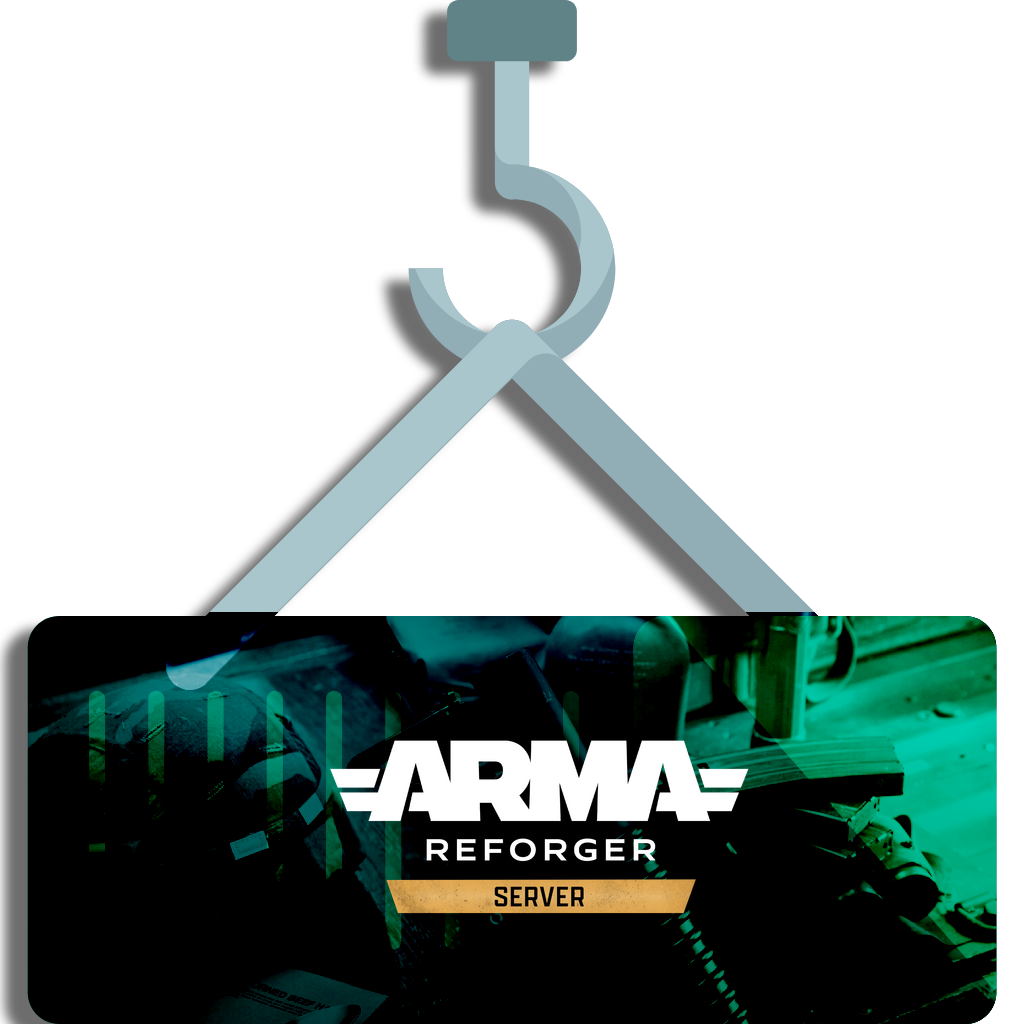This repository provides a safe container image for the Arma Reforger game server. It is designed to be used with Docker Compose, making it easy to set up and manage your game server environment.
- Docker
- Docker Compose
- 6GB RAM
- 4 Core CPU
git clone https://github.com/RouHim/arma-reforger-container-image.git
cd arma-reforger-container-image
mkdir -p config/ data/ profiles/ mods/
chmod -R 777 config/ data/ mods/ profiles/
cp example.config.json config/config.json # Adjust the config file as needed
docker compose pull
docker compose up -dOnce Docker and Docker Compose are installed, clone this repository to your local machine:
git clone https://github.com/RouHim/arma-reforger-container-image.git
cd arma-reforger-container-imageBefore starting the server, create the required folder structure, and adjust the permissions:
mkdir -p config/ data/ mods/ profiles/
chmod -R 777 config/ data/ mods/ profiles/The
chmodcommand is recommended to avoid permission issues. The main reason is, that the user in the container, most likely differs from the user on the host.
The folders are listed above, and their purpose is as follows:
config: Contains the server configuration files.data: Contains the game server data which is downloaded from Steam.mods: Contains the downloaded mods for the game server.profiles: Contains the server profiles.
The server is configured using a json file, located in the config folder and by using environment variables.
The default configuration file to be used is called config/config.json.
An example configuration file is provided in the repository.
So the first thing you need to do is to copy the example configuration file to config/config.json:
cp example.config.json config/config.jsonThe full documentation for the configuration values can be found here.
All environment variables are optional and can be set in the docker-compose.yml file.
| Environment Variable | Description | Default Value | Example Value |
|---|---|---|---|
MAX_FPS |
The max server FPS | 60 |
120 |
ADDITIONAL_STARTUP_ARGS |
Used to pass additional startup parameters to the server. Check this link for a list of available startup parameters. | `` (empty string) | -nds 1 |
FAST_BOOT |
If set to true, the server will skip update and validation of the server files on every boot. |
false |
true |
To start the Arma Reforger server, navigate to the cloned repository's directory and use Docker Compose:
docker compose pull
docker compose up -dThis will pull the latest image and start the server in detached mode.
When starting the server for the first time:
- The server will download the latest version of the game from Steam to the
data/folder. - All mods configured in the
config/config.jsonfile will be downloaded to themods/folder.
To restart the server after making changes to the configuration, use the following command:
docker compose restartTo check the server logs, use the following command:
docker compose logs -fTo update the server, just restart the container. The server checks for updates and validates on every boot per default.
To skip update and validation of the server files on every boot, set the
FAST_BOOTenv variable totrue.
- SteamDB: https://steamdb.info/app/1874900/
- Config File: https://community.bistudio.com/wiki/Arma_Reforger:Server_Config
- Guide: https://community.bistudio.com/wiki/Arma_Reforger:Server_Hosting
- Startup Parameter: https://community.bistudio.com/wiki/Arma_Reforger:Startup_Parameters
- Built from: https://github.com/RouHim/arma-reforger-container-image
- Built to: https://hub.docker.com/r/rouhim/arma-reforger-server