-
Notifications
You must be signed in to change notification settings - Fork 15.6k
Inspecting HTML and CSS lesson: replace browser inspector images with statically CDN links and update copy to align #30243
New issue
Have a question about this project? Sign up for a free GitHub account to open an issue and contact its maintainers and the community.
By clicking “Sign up for GitHub”, you agree to our terms of service and privacy statement. We’ll occasionally send you account related emails.
Already on GitHub? Sign in to your account
base: main
Are you sure you want to change the base?
Conversation
copy now aligns better with the updated images and likely improves clarity for readers
| 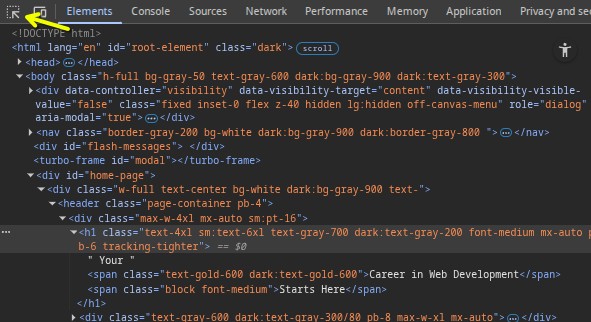 | ||
|
|
||
| <span id="strikethrough">When an element is selected, the Styles tab will show all the currently applied styles, as well as any styles that are being overwritten (indicated by a strikethrough of the text).</span> For example, if you use the inspector to click on the "Your Career in Web Development Starts Here" header on the [TOP homepage](https://www.theodinproject.com/home), on the right-hand side you'll see all the styles that are currently affecting the element, as seen below: | ||
| <span id="strikethrough">When an element is selected, the Styles tab will show all the currently applied styles, as well as any styles that are being overwritten (indicated by a strikethrough of the text).</span> For example, if you use the inspector to click on the "Your" in the "Your Career in Web Development Starts Here" header on the [TOP homepage](https://www.theodinproject.com/home), on the right-hand side you’ll see all the styles that are currently affecting the element, as seen below (don't worry about the var() syntax as that's irrelevant to this point): |
There was a problem hiding this comment.
Choose a reason for hiding this comment
The reason will be displayed to describe this comment to others. Learn more.
| <span id="strikethrough">When an element is selected, the Styles tab will show all the currently applied styles, as well as any styles that are being overwritten (indicated by a strikethrough of the text).</span> For example, if you use the inspector to click on the "Your" in the "Your Career in Web Development Starts Here" header on the [TOP homepage](https://www.theodinproject.com/home), on the right-hand side you’ll see all the styles that are currently affecting the element, as seen below (don't worry about the var() syntax as that's irrelevant to this point): | |
| <span id="strikethrough">When an element is selected, the Styles tab will show all the currently applied styles, as well as any styles that are being overwritten (indicated by a strikethrough of the text).</span> For example, if you use the inspector to click on the "Your" in the "Your Career in Web Development Starts Here" header on the [TOP homepage](https://www.theodinproject.com/home), on the right-hand side you’ll see all the styles that are currently affecting the element, as seen below (don't worry about the `var()` syntax as that's irrelevant to this point): |
There was a problem hiding this comment.
Choose a reason for hiding this comment
The reason will be displayed to describe this comment to others. Learn more.
updated in 2ed9de0
| In the Elements panel, you can see the entire HTML structure of your page. You can click on any of the elements in this panel to select that specific element. Alternatively, you can click on the upper-left "element select" icon (shown in the image below), then hover over any element on the page. | ||
|
|
||
| 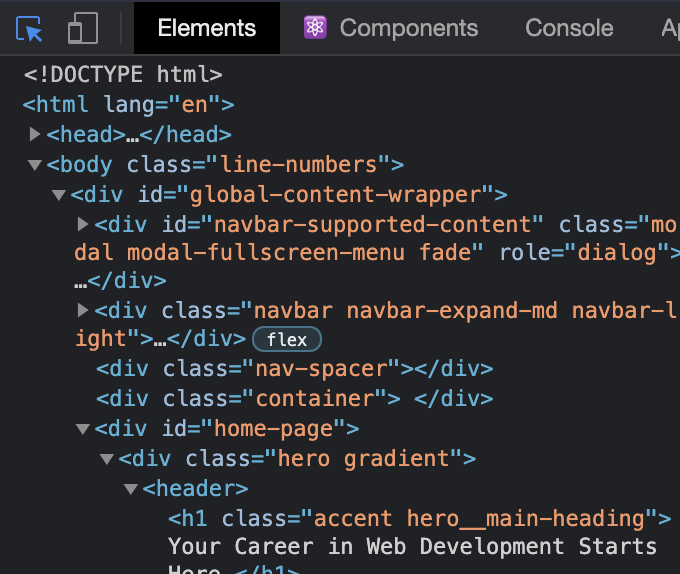 | ||
| 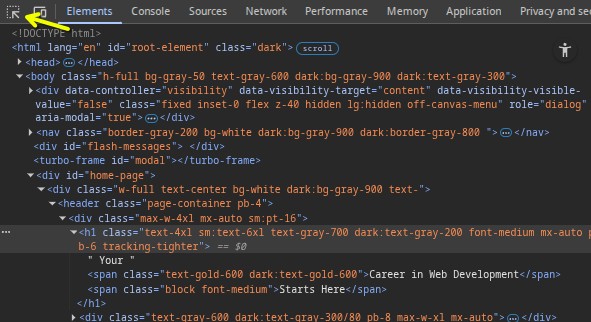 |
There was a problem hiding this comment.
Choose a reason for hiding this comment
The reason will be displayed to describe this comment to others. Learn more.
Which commit link did you use to generate these statically links? They don't seem to be the ones generated by the merge commit link as per the contributing guide.
I don't actually know if there will be potential problems in the future using the links you've used here, such as if you delete your fork or some other changes that may or may not affect the CDN, but best is to use what the instructions direct to.
There was a problem hiding this comment.
Choose a reason for hiding this comment
The reason will be displayed to describe this comment to others. Learn more.
…s-html-and-css-inspector-lesson
use correct commit (SHA e7ab90e) for usage in statically converter to get URL for the CDN images
assure reader that seeing var() syntax is something they can just ignore for now. I think these are referring to CSS variables which haven't been covered yet?
|
The other image link needs amending too but ince that's done, we should be good to merge. |
Because
The current example image for showing styles applied and overwritten styles is outdated and don't correspond to the current TOP code in the inspector...
This PR
Issue
Closes #29968
Relates to PR #30119
Pull Request Requirements
location of change: brief description of changeformat, e.g.Intro to HTML and CSS lesson: Fix link textBecausesection summarizes the reason for this PRThis PRsection has a bullet point list describing the changes in this PRIssuesection