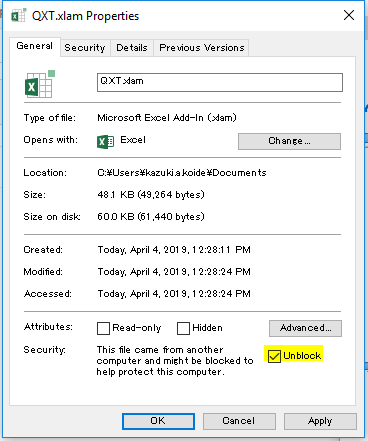Useful Excel Addin.
Custom Toolbar will be added to the Excel ribbon.


- Download QXT.xlam to any location
- Excel Options -> [Add-Ins] Tab -> [Go] button -> [Browse] button
- Select the saved Addin File
- Close the dialog with the click of a [OK] button
If the toolbar does not appear, try deprotecting the xlam file.
- Right click QXT.xlam -> Properties
- Security -> Check "Unlock"
- Remove "ExcelKeyboardShortcutAddin.xlam" file on your PC
- Restart Excel
- When "Sorry, we couldn't find ..." message is displayed then click OK
- Excel Options -> [Add-Ins] Tab -> [Go] button -> [Browse] button
- Select the Qxt Addin.
- When "Cannot find add-in ..." message is displayed then click Yes.
 : Select A1 cell in all sheets
: Select A1 cell in all sheets : Togle ajust font size to fit the cell
: Togle ajust font size to fit the cell : Change color of font and background
: Change color of font and background : Set the column width the same as the active cell
: Set the column width the same as the active cell : Set the row height the same as the active cell
: Set the row height the same as the active cell : Create a baloon object which have active cell text
: Create a baloon object which have active cell text : Enlarge selected image +20%.
: Enlarge selected image +20%. : Shrink selected image -20%
: Shrink selected image -20% : Plus 1 value of the active cell
: Plus 1 value of the active cell : Subtract 1 value of the active cell
: Subtract 1 value of the active cell
- F1 : Disable (Do not open help dialog)
- F11 : Togle fullscreen
- Insert : Insert row
- Ctrl+Shift+a : Select A1 cell in all sheets
- Ctrl+Shift+v : Paste only value
- Ctrl+^ : Create a baloon object which have active cell text
- Ctrl+@ : Shrink selected image -20%
- Ctrl+k : Draw selected cell borders