-
Notifications
You must be signed in to change notification settings - Fork 9.7k
[IMP] POS: customer display config and use update #14000
New issue
Have a question about this project? Sign up for a free GitHub account to open an issue and contact its maintainers and the community.
By clicking “Sign up for GitHub”, you agree to our terms of service and privacy statement. We’ll occasionally send you account related emails.
Already on GitHub? Sign in to your account
base: 18.0
Are you sure you want to change the base?
Conversation
task-4920460
bcc0f79 to
6b4fb1e
Compare
There was a problem hiding this comment.
Choose a reason for hiding this comment
The reason will be displayed to describe this comment to others. Learn more.
We should consider moving this page outside the "Shop features" section, since it can be used by bar/restaurants.
| Both the customer display and POS display should be at least 6 inches. However, a larger screen | ||
| is recommended for improved end-user readability. |
There was a problem hiding this comment.
Choose a reason for hiding this comment
The reason will be displayed to describe this comment to others. Learn more.
| Both the customer display and POS display should be at least 6 inches. However, a larger screen | |
| is recommended for improved end-user readability. | |
| Both the customer and POS displays must have a minimum diagonal size of 6 inches. | |
| For optimal readability, larger screens are recommended. |
- I would specify "diagonal size" even if it's the common way to measure screens.
- "Larger screen" is quite vague. If possible, it would be helpful to recommend a specific size.
| Depending on the POS setup, feature can be displayed :ref:`directly on a secondary screen | ||
| <customer_display/local>` connected via USB-C or HDMI, :ref:`on another device remotely | ||
| <customer_display/remote>`, or :ref:`on a screen connected through an IoT system | ||
| <customer_display/iot>`. |
There was a problem hiding this comment.
Choose a reason for hiding this comment
The reason will be displayed to describe this comment to others. Learn more.
| Depending on the POS setup, feature can be displayed :ref:`directly on a secondary screen | |
| <customer_display/local>` connected via USB-C or HDMI, :ref:`on another device remotely | |
| <customer_display/remote>`, or :ref:`on a screen connected through an IoT system | |
| <customer_display/iot>`. |
I wouldn't start the configuration section with that, especially since you used refs as users might click and go to the relevant section directly, skipping the common configuration step. You could tweak the intro paragraph to include that info if you feel it's necessary.
| #. Navigate to the :ref:`POS settings <configuration/settings>`. | ||
| #. Scroll down to the :guilabel:`Connected Devices` section. |
There was a problem hiding this comment.
Choose a reason for hiding this comment
The reason will be displayed to describe this comment to others. Learn more.
| #. Navigate to the :ref:`POS settings <configuration/settings>`. | |
| #. Scroll down to the :guilabel:`Connected Devices` section. | |
| #. Navigate to the :ref:`POS settings <configuration/settings>` and scroll down to the :guilabel:`Connected Devices` section. |
Having a separate step for "Scrolling down" is overkill :)
| - :guilabel:`The same device`: To use the secondary screen connected with an HDMI or USB-C cable. | ||
| - :guilabel:`Another device`: To connect to a remote device connected to the database. | ||
| - :guilabel:`IOT-connected screen` for displays connected via an :doc:`IoT system |
There was a problem hiding this comment.
Choose a reason for hiding this comment
The reason will be displayed to describe this comment to others. Learn more.
You could add the refs here instead
| #. Open the dropdown menu under the :guilabel:`Customer Display` section and select one of the | ||
| following options: | ||
|
|
||
| - :guilabel:`None`: To disable the customer display. |
There was a problem hiding this comment.
Choose a reason for hiding this comment
The reason will be displayed to describe this comment to others. Learn more.
| - :guilabel:`None`: To disable the customer display. | |
| - :guilabel:`None`: To disable the feature |
|
|
||
| #. :ref:`Open a POS session <pos/session-start>`. | ||
| #. Click the :icon:`fa-bars` icon (:guilabel:`hamburger menu`). | ||
| #. Click the :icon:`fa-desktop` icon (:guilabel:`customer screen`) to open a new window to drag and | ||
| drop onto the second screen. | ||
| #. Click the :icon:`fa-desktop` icon (:guilabel:`customer screen`), which opens a new window to drag |
There was a problem hiding this comment.
Choose a reason for hiding this comment
The reason will be displayed to describe this comment to others. Learn more.
| #. Click the :icon:`fa-desktop` icon (:guilabel:`customer screen`), which opens a new window to drag | |
| #. Click the :icon:`fa-desktop` (:guilabel:`Customer Display`) icon, which opens a new window to drag |
I recommend using the tooltip as it is (when there is one obviously 😅)
| Access your database from another device (any computer, tablet, or smartphone), go to the POS | ||
| application, click the vertical ellipsis button (:guilabel:`⋮`) on a POS card, and then | ||
| :guilabel:`Customer Display` to open the display remotely. | ||
| To open the customer display on a remote device, (any computer, tablet, or smartphone), follow these |
There was a problem hiding this comment.
Choose a reason for hiding this comment
The reason will be displayed to describe this comment to others. Learn more.
| To open the customer display on a remote device, (any computer, tablet, or smartphone), follow these | |
| To open the customer display on a remote device (any computer, tablet, or smartphone), follow these |
| #. Access your database from the other device. | ||
| #. Navigate to :menuselection:`Point of Sale --> Dashboard`. |
There was a problem hiding this comment.
Choose a reason for hiding this comment
The reason will be displayed to describe this comment to others. Learn more.
| #. Access your database from the other device. | |
| #. Navigate to :menuselection:`Point of Sale --> Dashboard`. | |
| #. Access your database from the other device and open the :guilabel:`Point of Sale` app. |
This can be a single step.
| #. Click the :icon:`fa-ellipsis-v` icon (:guilabel:`vertical ellipsis`) on a POS card. | ||
| #. Click :guilabel:`Customer Display` to open the display remotely. |
There was a problem hiding this comment.
Choose a reason for hiding this comment
The reason will be displayed to describe this comment to others. Learn more.
| #. Click the :icon:`fa-ellipsis-v` icon (:guilabel:`vertical ellipsis`) on a POS card. | |
| #. Click :guilabel:`Customer Display` to open the display remotely. | |
| #. Click the :icon:`fa-ellipsis-v` (:guilabel:`Dropdown menu`) icon on a POS card. | |
| #. Click :guilabel:`Customer Display` to open the display remotely. |
| #. Click the :icon:`fa-bars` icon (:guilabel:`hamburger menu`). | ||
| #. Click the :icon:`fa-desktop` icon (:guilabel:`customer screen`), which opens the customer display | ||
| onto the IoT-connected display. |
There was a problem hiding this comment.
Choose a reason for hiding this comment
The reason will be displayed to describe this comment to others. Learn more.
| #. Click the :icon:`fa-bars` icon (:guilabel:`hamburger menu`). | |
| #. Click the :icon:`fa-desktop` icon (:guilabel:`customer screen`), which opens the customer display | |
| onto the IoT-connected display. | |
| #. Click the :icon:`fa-bars` (:guilabel:`hamburger menu`) icon. | |
| #. Click the :icon:`fa-desktop` (:guilabel:`Customer Display`) icon to open the display | |
| onto the IoT-connected screen. |
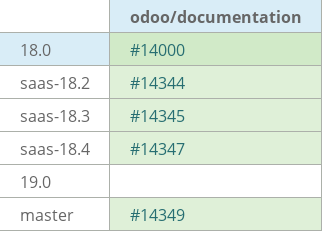
task-4920460
18.3: remote config was deleted in 18.3, remove it in fw (cf. task)